Adding a New System for SAP BusinessObjects Monitoring
Proceed as follows to add a new system for SAP BusinessObjects monitoring:
-
Start transaction /DVD/MON.
-
In the main toolbar, click Add system (Shift+F1).
-
Select the main system type SAP BusinessObjects.
-
Click Confirm.
-
The screen SAP system for monitoring appears.
-
In the System name field, enter a system name.
-
In the Description field, enter a suitable description.
-
In the Connection ID field, enter a connection ID. The connection ID is a custom value based on which the defined configuration for the JMX connection on this screen is saved for communicating with the business object.
-
Enter the service URI, username and password as configured in the chapter Setting up Business Object System Monitoring. The maximum length of the password is 100 characters.
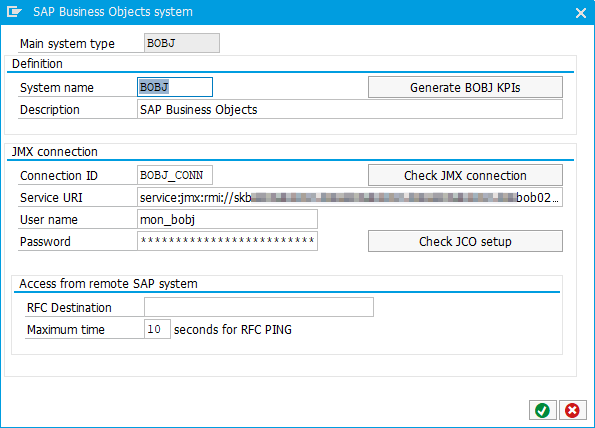
-
Click Check JMX connection.
-
If everything is configured correctly, a success message with the response time is displayed.
-
If any error occurs, click Check JCO setup and follow the steps described in the chapter Setting up SAP BusinessObjects.
NOTE If you want to monitor the SAP BusinessObjects from a remote SAP system, you must enter a valid RFC destination in order to provide a configured ABAP connection to a remote SAP system. If SAP BusinessObjects are monitored from a central system, leave the RFC destination empty.
-
Click Generate BOBJ KPIs. Alternatively, you can generate KPIs later by executing the report /DVD/MON_BO_CREATE_RIDS.
-
You are redirected to the report Definition generator for the SAP BO.
-
In the JMX Connection ID field, enter the same connection ID as previously entered in step 5.
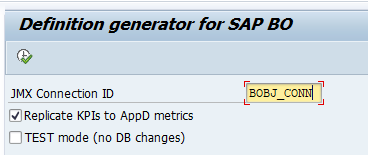
-
The option Replicate KPIs to AppD metrics is only available when AppDynamics integration is found on the system. It automatically creates metrics that correspond to generated KPIs from the BO system. If you want to replicate only selected KPIs as metrics, you can leave this option unselected and add them later manually in transaction /DVD/APPD_CC.
-
Leave the option TEST mode (no CB changes) unselected.
-
Click Execute.
-
The report downloads the information about all system metrics and creates new KPIs with the prefix XBO_*.
-
A list of generated KPIs is displayed in the spool output.
-
Click Back (F3) to exit the report.
-
Click Confirm.
-
A screen appears with the auto-detected database server(s).
-
Ensure that the Monitor flag is selected.
-
Click Confirm.
-
The system for SAP BusinessObjects monitoring has been added.
-
You can start the monitoring by clicking Start default monitoring in the menu bar. This starts the collector job for SAP BusinessObjects monitoring via the monitoring profile XBO_5MIN.