Setting up BusinessObjects System Monitoring
Before adding SAP BusinessObjects (SAP BO) System for monitoring to the CrystalBridge® Monitoring Cockpit, you must first enable monitoring on the SAP BO system and then install the SAP connector on the central CrystalBridge® Monitoring system that will be used to monitor SAP BO.
Enabling Monitoring on an SAP BusinessObjects System
Proceed as follows to use JMX technology to access monitoring metrics on an SAP BO system:
-
Open the SAP BO central management console via http://<bo_host>:<port>/BOE/CMC/.
-
Display the Monitoring Properties according to your SAP BO version:
-
SAP BO 4.2 or lower:
-
In the drop-down menu at the top, select Applications.
-
In the tree below, double double-click Monitoring Application.
-
Right-click Monitoring Application and select Properties.
-
-
SAP BO 4.3 or higher:
-
In the drop-down menu at the top, select Applications.
-
In the tree below, double-click BI Admin Studio.
-
Right-click BI Admin Studio and select Monitoring Properties.
-
-
-
Select the option Enable Monitoring Application.
-
Select the option Enable RMI protocol for JMX.
-
Enter the RMI port number. This port must be accessible from the CrystalBridge® Monitoring central instance.
-
Enter the RMI JMX agent endpoint URL. This URL will be used to establish communication with the SAP BO system.
-
Click Save.
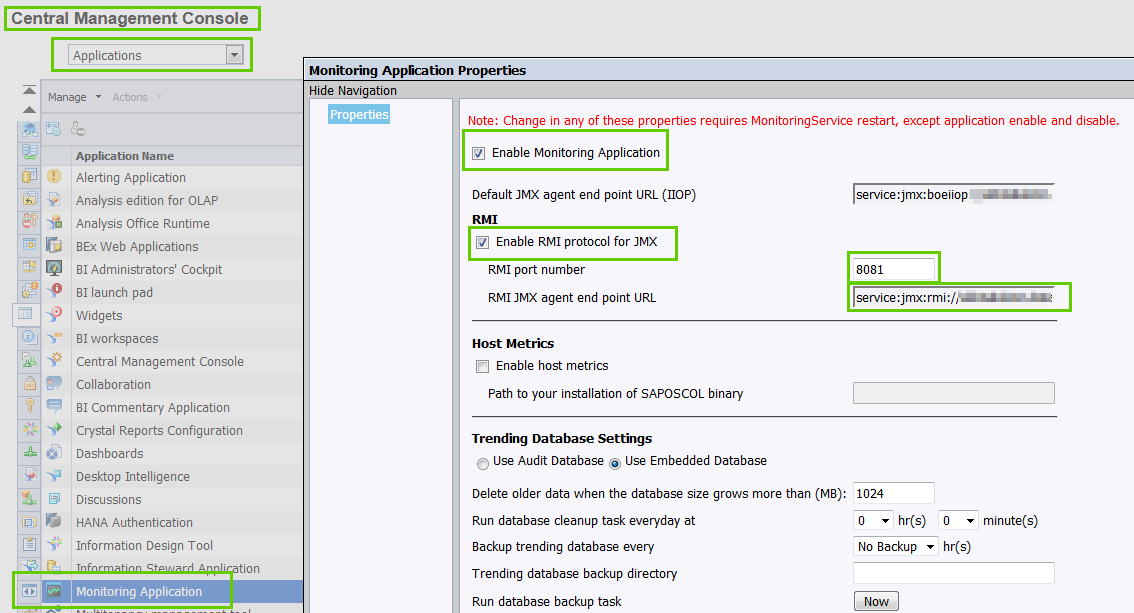
Example from SAP BO 4.2 version
-
Create a new user on the SAP BO system that will be used for communication via JMX.
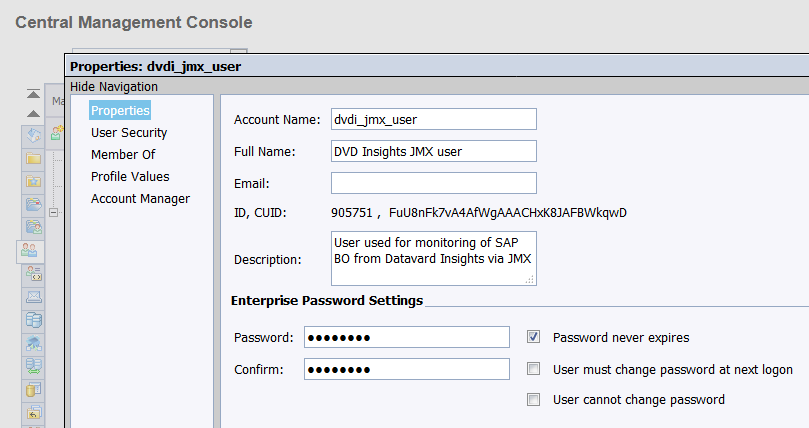
Example from SAP BO 4.2 version
-
The setup is complete.
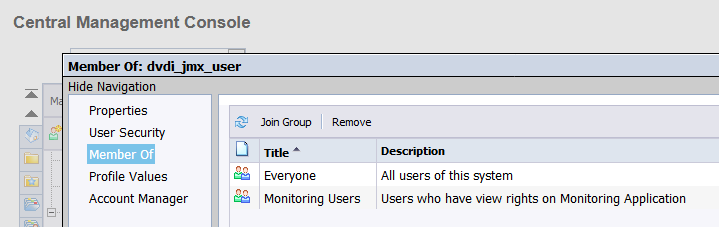
Installing and Starting the JMX Connector on an SAP System
The JMX connector is implemented in Java as a JCo service. The service must be configured and running before the first use. You must perform the entire configuration setup of the JCo service for the JMX connector on the CrystalBridge® Monitoring central instance.
Proceed as follows to configure and start the JMX connector:
-
Start transaction SU01.
-
Create the user DVD_JMX_USER and assign it the role /DVD/JMX_JCO_RFC. This user will communicate with the JMX connector that is installed on the application server.
-
Execute the report /DVD/JMX_JCO_SETUP.
-
The window JCO service for JMX connector is displayed.
-
Select the Set up JCO service option. All the fields are now editable.
-
The following options are available:
-
Gateway service: Defines the port that the SAP gateway of the SAP application server uses to receive communication from the SAP BO system on the current application server. It is automatically detected for the main SAP application server.
-
Program ID: Defines the name under which the JCo service will be registered on the SAP application server gateway. The default value is DVD_JMX_PROGID.
-
Connection count: Allows parallel outbound processing of server instances if a value greater than 1 is defined. Possible values: Maximum value = 100; default value = 10.
-
Worker thread count: Defines the maximum number of JCo server worker threads in the thread pool. To enable parallel outbound processing, use a value greater than 1. We recommend using a value of 4 to process a high number of small messages. Possible values: Maximum value = 100; default value = 20.
-
Worker thread min. count: Defines the minimum number of JCo server worker threads for receiving calls from SAP. If the JCo server is idle, the specified number of minimum threads is kept running in the thread pool. Possible values: Default value = 5.
-
Gateway host: Defines the IP address of the gateway host. It is automatically detected for the main SAP application server.
-
Client: Defines the name of the SAP logon client for the central system.
-
User: Defines the user created in step 2 for the logon to the central system.
-
Password: Defines the password of the user created in step 2 for SAP authentication.
-
System number: Defines the SAP system number.
-
Peak limit: Defines the maximum number of connections that are available in the connection pool.
-
Application server host: Defines the fully-qualified name or IP address of the application server that hosts SAP. We recommend selecting the same application server for deploying the JCo service.
-
Installation directory on AS: Defines the full directory path where the Java application for the JMX connector and all corresponding files will be copied.
-
Java path on AS: Defines the full path to the installation directory of Java on the Application server. This is not enabled on Windows systems if Java is added to PATH.
-
AS name to deploy JCo: Defines the name of the application server on which the JMX connector will be installed. You can click Get default configuration values to populate fields with default values with exception of the password and system number.
JCo server:
JCo client:
Installation properties:
-
After entering the correct values, click Execute to save the configuration values.
-
Select the option Install and start JCO service.
-
Click Execute.
If the JCo service starts as expected, the following success messages are displayed with some additional information logs from Java written to the spool output.
If the JCo service did not start as expected, see the chapter Troubleshooting.
-
After the report finishes executing, you can go back and click Check deployment to ensure that the JMX connector was installed and started successfully on the application server.
-
The JMX connector has been configured and started.
Troubleshooting
There can be various reasons why the JCo service does not start as expected:
-
Missing Java installed on your system: Ensure that you have installed Java with version 1.7 or higher on your system.
-
Defined path to Java is not valid: Ensure that a valid path is defined for the installed Java version on your system.

-
Invalid path to installation directory or the current user does not have sufficient permissions to access this directory: Ensure that the installation directory path is valid and that you have sufficient permissions to access this directory.

-
Invalid username or password for SAP user: Ensure that the defined user exists on the SAP system and a valid password has been provided. Also ensure that this user is not locked and that it has the authorization role /DVD/JMX_JCO_RFC assigned.
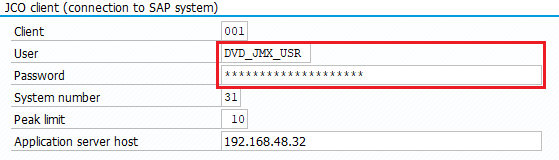
-
Invalid gateway or application server host is not valid: Ensure that the defined hosts and all other configured fields in the JCo setup are still valid.
If all the above requirements are met and the JCo service did not start as expected, you can find additional details about the error directly in the spool output when you execute this report with the option Install and start JCO service selected.