You can maintain all tables in the ![]() Configuration tab.
Configuration tab.
ActiveSystem
In this table, you maintain the Analysis Systems to be connected to Interface Scan with ABAP® Stack.
| Field | Description |
|---|---|
| SID | SID of the system you want to analyze. It must correspond to the system ID of the table /SNP/VA00VSYS in your SAP® Collector System. |
| Client | The number of the client you want to analyze. Enter * if you want to analyze all clients. |
| App System | Corresponds to the Name field in the ApplicationSystem table. We recommend entering the SID of the system because the SID of the installed SAP® system is usually assigned to the system as the computer name. |
| Active | Option that indicates whether the system should be analyzed (option enabled = include in analysis) |
| Important | This option specifies what happens to the system when an error occurs. When this option is enabled, the analysis terminates if an error occurs. When this option is disabled, the data of the previous period is used for this system if an error occurs. |
ApplicationSystem
This table includes all specified and found systems. If new systems are found during a collector run, they are entered in this table.
We recommend maintaining them in the view ApplicationSystemView.
| Field | Description |
|---|---|
| Name | Computer name/system IP. In the case of SAP® systems, this is usually the SID of the system. Newly found systems include the prefix ? in the name. |
| Party | Only for connection type PI (sending/receiving party from the SAP® PI configuration) |
| Component | Only for connection type PI (sending/receiving component from the SAP® PI configuration) |
| System Category | Assignment to a cluster system. You must create the cluster system manually as an independent system (entry in ApplicationSystem). The name specified in System Category corresponds to the Name field of the virtual entry. It is used for internal documentation purposes. |
| System Type | It is used for internal documentation purposes. |
| System Usage | This is automatically set to Prod for all new entries. Prod stands for production systems. It is used for internal documentation purposes. |
| Application Provider | This indicates the system type. It is automatically set to SAP for Analysis Systems. It is used for internal documentation purposes. |
| Application Version | Customized value for documentation purposes |
| DB System | Customized value for documentation purposes |
| Description | Description field for documentation purposes |
| System Location | This is automatically set to Local for all new entries. Local stands for systems located at the company's headquarters. It is used for internal documentation purposes. |
| System Purpose | This documents the intended purpose of the system. The field is automatically set to App for all new entries. App stands for “application”. It is used for internal documentation purposes. |
| Create Sheet | Filter option that overwrites the existing system selection. |
| Is Third Party | Customized value for documentation purposes. In the case of PI, this value is set if an external system is involved. If identification using existing data is not successful, you can change the value subsequently. |
| Is Business System | Customized value for documentation purposes |
| Central Box | All systems for which this option is enabled appear below Central Query in the Central System selection field in addition to the Analysis Systems. |
| Start Date | Date on which the system was added to the table (find date). The date is automatically set when the entry is made. |
| End Date | Date on which this system was marked as deleted. The date is automatically set to 12/31/9998 when the entry is made (this means that the system is currently valid). |
| System Type2 | Reserved field, not intended for customer use. |
ApplicationSystemView
This is the maintenance view for the ApplicationSystem table. You can find the field description in the ApplicationSystem table.
AssignBusinessAttributesView
This is the maintenance view of the business attributes. The values are written to the connection table.
You can assign the business attributes based on your own needs. They allow you to extend the analysis based on business data.
| Field | Description |
|---|---|
| Description | Description text of the connection. It is transferred to the Description field in the analysis result (optional) |
| Business Attribute 1 | Assigns a free attribute text. Specified values are available for direct selection. It is available as a criterion in the control system analysis (optional) |
| Business Attribute 2 | Assigns a free attribute text. Specified values are available for direct selection. It is available as a criterion in the control system analysis (optional) |
| Business Attribute 3 | Assigns a free attribute text. Specified values are available for direct selection. It is available as a criterion in the control system analysis (optional) |
AssignBusinessSystemsView
This is the maintenance view for the BusinessSystems table. The table contains newly found business systems. They are found when calling the IDOC/PI statistics.
| Field | Description |
|---|---|
| Business System | Name under which the system is found in the statistics. Usually, this is the SID followed by the character string CLNT and the client number. This field cannot be changed. |
| IDOC | If this option is enabled, a IDOC/EDI connection is involved. The business system corresponds to a logical destination. Otherwise, web services from PI connections are involved. |
| SID | For newly created systems, contains the ? symbol followed by the value from the Business Systems field. Since this value is displayed and the system usually uses other protocols as well, enter the SID here so that the systems (for example from IDOC and RFC) are displayed as a single system. |
| Client | Empty in new systems. Enter the client here. |
AssignConnectionCategoryView
This view enables the sender and receiver to each set one category related to a particular connection. The category corresponds to a cluster system that must be created in ApplicationSystem. If a cluster system is specified for the receiver and the sender, the sender is prioritized over the receiver. In this case, the receiver is not switched. This enables you to assign individual connections to a cluster system without having to assign the entire system with all connections to a cluster.
| Field | Description |
|---|---|
| Sender Category | You can specify any text as a category. Already specified categories are available for preselection. A cluster system with the same name must be available in ApplicationSystem. |
| Receiver Category | You can specify any text as a category. Already specified categories are available for preselection. A cluster system with the same name must be available in ApplicationSystem. |
| Description | Description of the connection |
AssignHostnameView
This is the maintenance view for the Hostname table. It lists all hosts whose SID has not yet been maintained. All hosts are specified below the name of the connection entry with the prefix ?. All hosts whose SID is maintained will no longer be listed here after saving. However, they are still available in the ApplicationSystem table.
| Field | Description |
|---|---|
| SID | SID that should be entered for all senders and receivers for this system. Setting the SID rewrites all connections for the system. You cannot undo this action. |
AssignMultiInstanceView
This is the maintenance view for combining multiple gateway connections. You can enter any replacement interface in order to combine multiple connections. However, this is only valid in the case of sender = receiver (gateway communication).
| Field | Description |
|---|---|
| Multi Instance Of | Indicates the interface group. All connections with the same specification are combined. It is used for internal documentation purposes. |
| Description | Description of the connection |
AssignSystemCategoryView
This is the maintenance view for the ApplicationSystem table. It contains all systems found whose names are included in the connections as a sender or receiver – exclusively internal connections, ABAP drivers and connections to R/3 systems.
| Field | Description |
|---|---|
| System Category | Assignment to a cluster system. You must create the cluster system manually, as an independent system, with an entry in ApplicationSystem. The name specified in System Category corresponds to the Name field of the virtual entry. It is used for internal documentation purposes. |
| System Location | This is automatically set to Local for all new entries. Local stands for systems located at the company's headquarters. It is used for internal documentation purposes. |
| System Purpose | This documents the intended purpose of the system. It is automatically set to App for all new entries. App stands for “application”. It is used for internal documentation purposes. |
| Description | Description of the system. It appears in the drop-down menu in the |
| System Type | It is used for internal documentation purposes. |
| System Usage | This is automatically set to Prod for all new entries. Prod stands for “production systems”. It is used for internal documentation purposes. |
BusinessSystems
This table contains all IDOC/EDI systems that were found during collector runs. The connection data is only assigned correctly if you have maintained the SID. Otherwise, another system with the name from the Business System field is displayed.
| Field | Description |
|---|---|
| Business System | System name from the statistical data. For SAP® systems, this is a logical system name, often named according to the nomenclature <SID>CLNT<client>. The field is filled automatically and must not be changed. |
| IDOC | The option is enabled for IDOC/EDI connections and disabled for SAP PI connections (this is a business system) |
| SID | This initially contains the system description with the prefix ?. For logical system names, it is recommended that you use the same SID that was used in the Hostnames table for that system. If the names are different, the two SIDs are stored as synonyms in the Interface Scan database. For SAP PI business systems, you should at least remove the question mark. Carefully consider which SID you assign. After saving your changes, you cannot reverse them. Subsequent changes only affect newly collected interface data. Old SID names may disappear over time by archiving unneeded periods. |
| Client | Client number. You can find it in the Business System field and enter it here if required. |
| Period | Period in which this entry was found. |
| Time0 | Timestamp (date only) on which this entry was created. |
| Description | Description of the system. |
You can also maintain BusinessSystems using the Guided Configuration function.
ConnectionType
This table contains all the protocols to be queried.
| Field | Description |
|---|---|
| Name | Name of the protocol. Standard protocols:
|
| Description | Optional description text. The content is displayed as additional information in the selection field of the |
| Active | If this option is enabled, the protocol type is queried. |
HostNames
This table contains all systems (except for business systems) that were found during collector runs. The maintenance view for the table is AssignHostnameView. In contrast to the maintenance view, all entries are listed in the table. Any change to the SID immediately affects all connection data.
| Field | Element |
|---|---|
| Hostname | Found name/IP from the statistical data. The host name must not be changed. |
| SID | SID that belongs to this host (multiple host entries can use the same SID). Any change to the SID immediately affects all connection data. Pay attention to the notes in the BusinessSystems section. They apply here as well. |
| Period | Period in which this entry was found. |
| Time0 | Timestamp (date only) on which this entry was created. |
You can also maintain hostnames using the Guided Configuration function.
PIStatAccess
In this table, you can maintain the PI Analysis Systems. You must create at least one entry for the domain and one entry for each Analysis System.
| Field | Description |
|---|---|
| Domain | (Domain entry). Domain you want to query. There must only be one entry with a value in this field. |
| SID | (Analysis System entry). SID of the PI system you want to query. |
| System Type | (Analysis System entry). This can be Java or ABAP®. |
| Is Adapter | (Analysis System entry). This is enabled if an adapter is involved. The parameter must always be enabled for Java. |
RfcConnectionFilter
This table allows you to specify filters for suppressing unwanted RFC connections in the analysis results. In contrast to other filter tables, the relevant connection data is not deleted or the data transfer suppressed. As soon as a filter entry is deleted, the corresponding connections become visible again in the analysis results.
In the standard delivery, there are already more than 100 filter entries, which are the usual internal connections, which for example arise through system-internal “housekeeping” activities, workflow method executions and the like and are not to be understood as real interfaces.
If these connections are of interest, you can delete the corresponding filters.
- All connections are compared to the entries in this table and are suppressed if they match.
- You can use wildcards. The character % serves as a placeholder.
Possible variants (freely extendable):
| Variant | Description |
|---|---|
| search text | Filters all entries whose destination is “search text” |
| %search text | Filters all entries whose destination ends with “search text” (any beginning) |
| search text% | Filters all entries whose destination begins with “search text” (any ending) |
| search%text | Filters all entries whose destination begins with “search” and ends with “text” (any characters between these two text parts) |
| %search%text% | Filters all entries whose destination first contains the character string “search” and then “text”. The beginning, middle and ending can be any characters |
FILEConnectionFilter
This table allows you to specify filters for suppressing unwanted or unnecessary FILE connections in the analysis results. Filters defined here restrict the evaluation of SAP® usage statistics that are stored in the table X_TCODEStatistics during the FillRuntime phase.
If you implement the connection type FILE, it is extremely important to configure such filters carefully and thoroughly in order to reduce the number of connections of type FILE to a relevant minimum.
SNP delivers meaningful default settings (see below) in order to restrict the analyzed usage statistics to customer-specific programs and transactions. If you want to extend the analysis scope, adapt the filter settings accordingly.
Detailed Description
During the collector run (FillRuntime phase), the TCODE statistics imported from the Analysis Systems are evaluated based on their relevance for the type FILE.
Each hit determined as relevant either creates a new connection of type FILE or sets the calls counter accordingly. This can lead to significantly more than 100,000 connections in an SAP® application system. We therefore strongly recommend filtering the TCODE statistics accordingly.
The table FILEConnectionFilter was implemented for this purpose. It allows you to filter the TCODE statistics according to the following criteria:
- ObjectName Pattern: corresponds to the EntryID or Username
- Type: U = User, T = TCode, R = Report
- MODE: Specifies whether a defined filter pattern is supplementary (I = Include) or delimiting (E = Exclude)
Relevant TCODE statistics must be included using include patterns; irrelevant statistics must be delimited using exclude patterns. Only actively set patterns are taken into account.
A pattern is a string that can contain wildcards. Possible wildcards are:
- “%” Any characters of any length
- “_” Exactly one character of your choice
- [_] Escape sequence for the character _
Evaluating the Filter Table at Runtime
The starting point is the empty set, i.e. if no active patterns (or only exclude patterns) are defined, no TCODE statistics are evaluated and therefore no connections of type FILE are created.
In the first step, all active include patterns are evaluated. Next, all active exclude patterns are removed from the result set. Lastly, the remaining result set is checked for the existence of file interfaces.
Default Values
The Interface Scan standard delivery contains default settings for FILEConnectionFilters. As a result, only the standard customer namespace (Z*/Y*) is evaluated initially. In addition, SAP®-internal technical users are excluded:
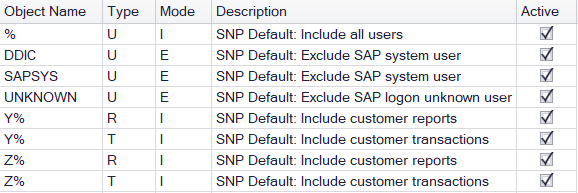
The SNP default settings are automatically generated by creating a new database with Interface Scan 19.05 or by upgrading a Interface Scan database with an older release.
If the settings are lost, you can restore them at any time either manually using the above table or by transferring them from a newly created Interface Scan database as of release 19.05. The repair function is not intended for this purpose.
FILEReducePattern
This table allows you to combine multiple connections of the type FILE.
The defined patterns are applied to ReceiverInterface only. Once you save a pattern, it is applied to all existing connections. The connections that have become redundant due to the pattern are combined into one or a few connections. The values for Calls, KBSent and KBRead are aggregated for this purpose. Depending on how many patterns are created at the same time and how many connections are involved, this can take several minutes. The Interface Scan Client does not respond to any other input during this procedure.
| Field | Description |
|---|---|
| Program | You can restrict a pattern to a program/transaction such as SenderInterface. You can also specify a pattern here. If you leave the Program field empty, this is interpreted as %, and the system automatically fills it after saving. |
| Pattern | This is the search and replace pattern used to replace the job name ReceiverInterface. ReceiverInterface is truncated and the symbol * is inserted into the pattern instead of the wildcard %. For more information, refer to the Defining Patterns section. |
| Description | Description of the pattern. |
It is not possible to reverse the compression of connections created by a pattern. This means that even deleting patterns from the FILEReducePattern table does not change the data constellation. You can test the effect of a pattern in advance by using a query (e.g. based on Queries FILE > All FILE Connections with a corresponding extension of the WHERE clause by AND ReceiverInterface LIKE '<Pattern>' ) or by using the search function in the grid to determine the connections that are affected. Depending on the total number of connections, the latter option can become very runtime-intensive. If necessary, create a backup of your database before defining patterns.
You can also maintain FILEReducePatterns using the Guided Configuration function.
RFCReducePattern
This table allows you to combine multiple interfaces into one interface. This function is used for all connections whose SenderInterface is identical to the ReceiverInterface. The combination is applied to all connections whose ReceiverInterface corresponds to the defined Pattern. Additionally, all values of the following columns must be identical in all rows:
- Sender
- Receiver
- Destination
The entered filter values, or changes to the filter values, are applied while saving. Depending on the selectivity of the filter values as well as the available data amount, this procedure can take several minutes or even produce a database timeout. In such cases, maintain and save only individual filter values or a few filter values in several steps to limit the number of database operations. Moreover, you can adjust the CommandTimeout profile parameter.
As soon as the filters have been saved, the data compression implied is irreversible. You should therefore select the filter values carefully.
| Field | Description |
|---|---|
| Pattern | Search string that is compared to the ReceiverInterface. You can specify a % for any character in the ReceiverInterface. The % stands for any character as well as any number of characters. The paths of the interfaces are replaced by the * symbol instead of the arbitrary text. |
| Description | Description field for documentation purposes |
You can also maintain RFCReducePatterns using the Guided Configuration function.
SIDFilter
All SIDs that are specified in this table are excluded during a collector run.
| Field | Description |
|---|---|
| Name | SID you want to exclude. This is valid for all future collector runs as soon as the entry is made and as long as the entry exists. |
| Description | Description field for documentation purposes |
WSPathFilter
When calling a browser, a web service delivers a lot of data that is irrelevant for the evaluation, such as graphs. For this reason, is possible to use this table to exclude the data. As with the filters for RFC connections, the % symbol can be used as a placeholder for any text.
| Field | Description |
|---|---|
| Filters | Search string that is compared to the path of the web service. You can enter % in the path for any character. The % stands for any character as well as any number of characters. |
| Active | If this option is enabled, the filter is taken into account. |
| Description | Description field for documentation purposes |
WSReducePattern
In some cases (for example, ESS scenarios), Web service calls are enriched at runtime with GUIDs or other suffixes that represent the respective Web service instance. This artificially creates a multitude (up to several thousand) of entries for a web service, which are technically represented as different interfaces. Such “duplicates” can be combined into a single connection via corresponding filter values. Otherwise the same principles apply as for RFCReducePattern.
| Field | Description |
|---|---|
| Pattern | Search string that is compared to the path of the web service. You can enter % in the path for any character. The % stands for any character as well as any number of characters. The paths of the interfaces are replaced by the * symbol instead of the arbitrary text. |
| Description | Description field for documentation purposes |
You can also maintain WSReducePatterns using the Guided Configuration function.