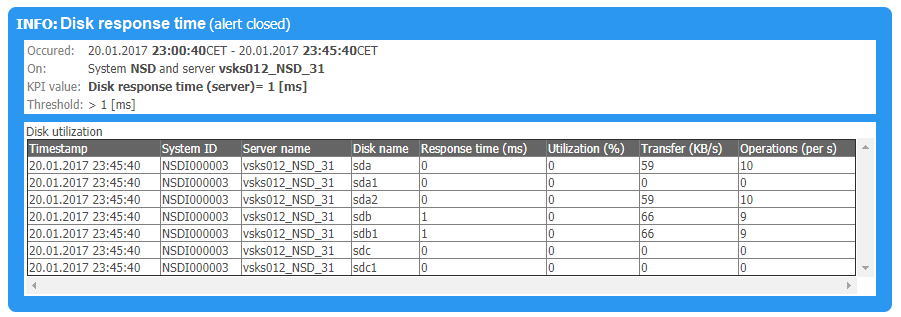Alert Processing and Example
Alert Processing
The example below shows an event that raises an alert in CrystalBridge® Monitoring. The X-axis shows the value and the Y-axis the duration.
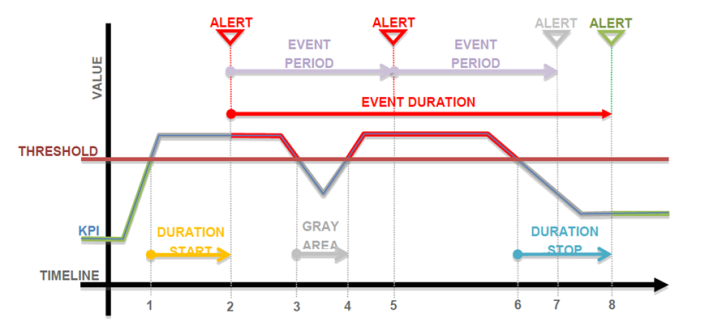
During the process of event occurrence, the KPI line starts below the threshold but then begins to rise and crosses the threshold. This is when the process of detecting alerts starts:
-
When the KPI value reaches and crosses the threshold, the progress turns gray. During this period, the KPI value still has a chance to return under the threshold based on the time frame defined under Duration start before an alert is raised. It also indicates the start of the event duration in CrystalBridge® Monitoring.
-
Because the KPI has remained above the threshold for the defined time frame, the progress turns red. An event is started and the alert is raised.
-
The event continues even if the KPI value falls below the threshold gray area, because the progress needs to remain below the threshold for the period defined under Duration end. If the progress stays below the threshold long enough, the event finishes. However, in this example, the progress again rises above the threshold and the event continues.
-
Because the event continues and an event period has elapsed, the system raises the alert again to inform you that the event is still occurring.
-
During the second event period, another (third) alert could be raised depending on how you configured the event. This is because the progress dropped below the threshold, but the progress is gray since the progress did not remain below the threshold for the defined time frame.
-
Once the line has remained below the threshold long enough, the progress changes to green, and the event duration is finished. The system raises a green alert and informs you that the event has ended.
Examples of E-mail Alerts
After you set up the alert notification as an e-mail, you can receive a similar message to the one below. CrystalBridge® Monitoring can send multiple alerts in one e-mail. The subject line shows the date and time of the first alert occurrence. The body of the e-mail displays the number of alerts that occurred and their type on a particular system.
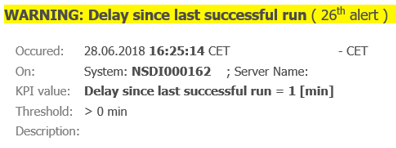
The following notification types can occur:
Error type alert:
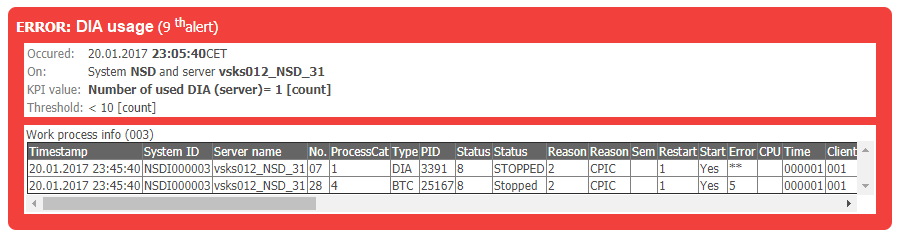
Success type alert:

Warning type alert:

Issue type alert:

Information type alert that is sent when an alert is closed: