|
Created by: |
SNP |
|
Client-dependent: |
No |
|
Settings as variant: |
No |
|
Support for RecycleBin: |
Yes |
|
Support for initial Housekeeping: |
No |
|
Pause/resume support: |
No |
Introduction
The ASDO ChangeLog Cleanup is part of the Business Warehouse deletion tasks.
The ChangeLog tables are named /BIC/A*3 and are automatically created for Advanced DataStore Object (ADSO). It is created with the options Activate data and Write ChangeLog.
The ChangeLog contains the change history for delta updating from the DataSource or InfoProvider to ADSO.
The data is inserted into the ChangeLog via the activation queue and is written to the table for the active data upon activation. During activation, the requests are sorted according to their logical keys. This ensures that the data is updated in the correct request sequence in the table for active data.
In SNP Outboard™ Housekeeping, it is possible to delete data from ChangeLog tables using a retention time.
1. In the main SNP Outboard™ Housekeeping menu, select Business Warehouse > Deletion Tasks > ADSO ChangeLog Cleanup and click Settings.
2. Specify your desired settings. You can create new settings by entering a new ID or choose from existing settings.
3. In the Settings area of the task ADSO ChangeLog Cleanup, you can specify the selection criterion of the settings group as well as the time window for data relevancy.
For more information on settings, refer to the Creating a settings ID chapter of this user documentation.
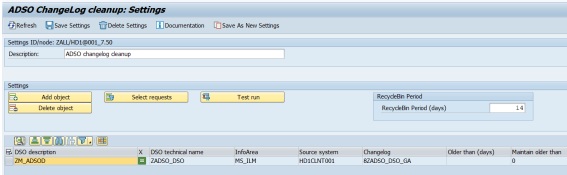
ADSO ChangeLog Cleanup – settings group selection
You can edit the created settings group. To save your changes, click Save Settings in the taskbar.
Step 1
1. You can specify the ADSO name(s) by clicking Add object.
2. From the list of available ADSOs (F4), select which ones you want to add to the newly created settings group and then confirm your selection.
3. You can specify the InfoArea as an additional filter for ADSOs. The options Include and Exclude determine if the result of the selection will be added or removed from this selection.
4. You can set the ADSO name in a pattern style, e.g. ZADSO*.
5. By selecting Do you want to save a pattern?, you can skip the selection of ChangeLog tables. This is useful if you create settings at the group level.
6. After confirming, select the ChangeLog tables that you want to clean up and confirm your selection again.
The selected ChangeLog tables will be added to the settings group list.
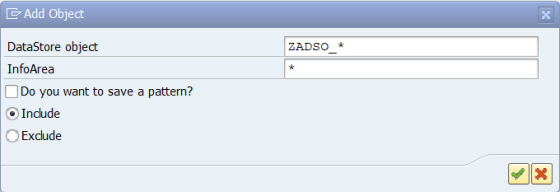
ADSO ChangeLog Cleanup – ADSO selection
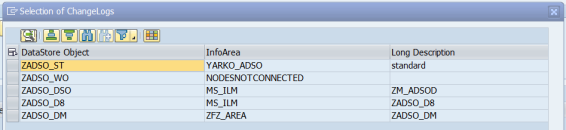
ADSO ChangeLog Cleanup – Changelog selection
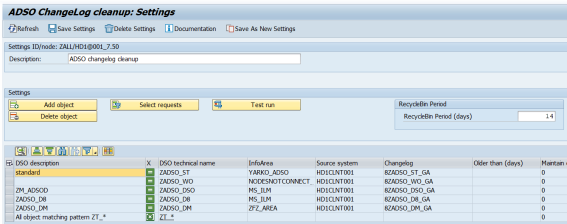
ADSO ChangeLog Cleanup – Settings with patterns and objects
Icons in the X column indicate how the lines will apply to the overall list of ChangeLogs:
 The pattern will be evaluated during the task execution, and the ChangeLogs will be added to the overall list.
The pattern will be evaluated during the task execution, and the ChangeLogs will be added to the overall list. The pattern will be evaluated during the task execution, and the ChangeLogs will be removed from the overall list.
The pattern will be evaluated during the task execution, and the ChangeLogs will be removed from the overall list. The ChangeLog will be added to the overall list.
The ChangeLog will be added to the overall list. The ChangeLog will be removed from the overall list.
The ChangeLog will be removed from the overall list.
Step 2
By clicking Select requests, you can specify the time period for the deletion of relevant entries in selected ChangeLog tables.
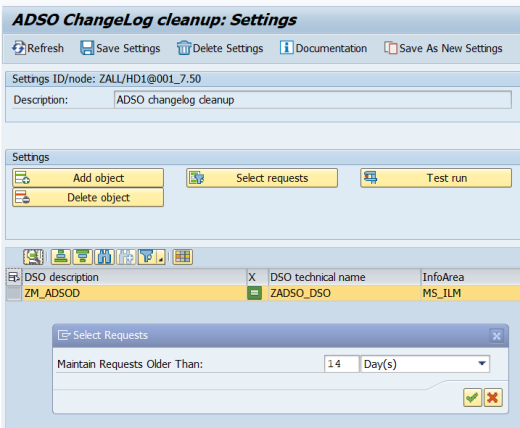
ChangeLog Cleanup – Time period settings
Step 3
Test Run for selected ChangeLog tables: This run scans all ChangeLogs and identifies all request IDs for any ChangeLog that fulfills the Time period condition. After Test Run execution, a list of relevant request IDs, ADSOs and InfoAreas is opened.
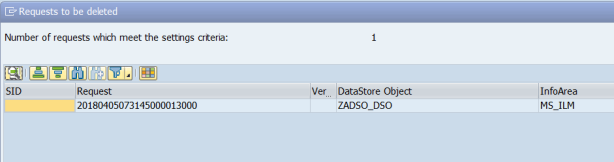
ADSO ChangeLog Cleanup – Test run result
Step 4
The next step is to set the time limit for the RecycleBin. Enter the value in days in the RecycleBin Period field or leave the default value, which is 14 days.
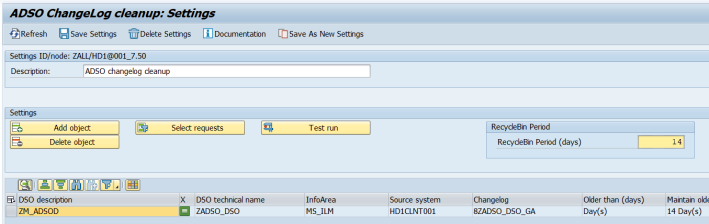
ChangeLog Cleanup – RecycleBin Period
Once the settings for the task ADSO ChangeLog Cleanup are specified, you can run the created/modified settings group from the main menu. There are several options for starting the deletion. For more information, refer to the Executing and Scheduling Activities chapter of this user documentation.
You should specify the settings ID while executing/scheduling the activity.
To check the status of the run, you can go to the monitor or check the logs.
We recommend periodically deleting the following requests:
-
Delta requests that have been updated successfully in an InfoProvider and no further deltas should be loaded for.
It helps to reduce the database disk space usage significantly. We recommend scheduling this task daily with a retention time of 15 days in a row, but it is application-specific.