The mass download function is an integral part of Datafridge that allows you to download a group of business object entries from a target database based on selection criteria. You can define the filtering based on any field that was tagged during the data ingestion. The mass download function is accessible from both the standard menu and the expert menu.
Proceed as follows to perform the mass download process:
-
In the object tree, right-click an object and select Mass download. Alternatively, you can start transaction /DVD/RMX_EXPERT and execute the step Datafridge tools > Datafridge mass download.
-
In the Business object field, enter the business object name.
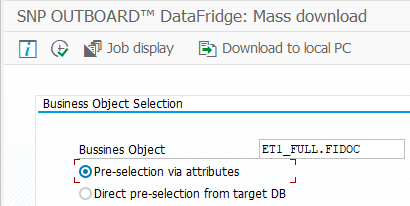
Specifying which business object to download
The mass download offers two modes for pre-selection:
-
Pre-selection via attributes (tagging) that is stored on the primary database: This tends to be faster, but attributes can present a significant footprint on the primary database.
-
Direct pre-selection from target DB: This tends to be slower, especially if using non-indexed fields. However, it provides great flexibility, because all fields are provided for the selection.
-
Enter selections for the data:
-
The General attributes section is always static and based on the table /DVD/RMX_OBJLIST and its fields.
-
The Object-specific attributes section is always generated dynamically based on all the attributes that are available for the selected business object. This section is available if you have chosen the Pre-selection via attributes option on the previous screen.
-
The individual segment table fields are generated dynamically based on the global or user-specific settings. This section is available if you have chosen the Direct pre-selection from target DB option on the previous screen.
-
The Mass download options section provides various format and content options for the downloaded result set.
-
The Choose segments section displays a list of all segment tables that can be downloaded. The header table must be part of the mass download.
-
Click Execute.
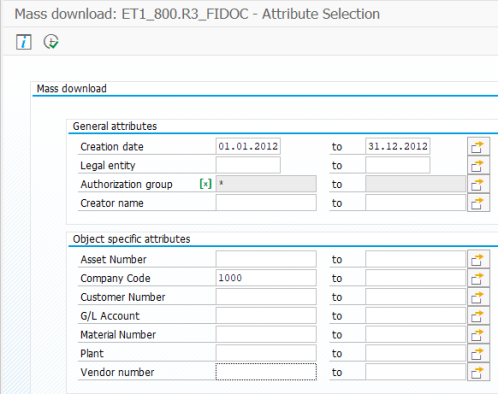
Example of the selection criteria for pre-selection via attributes
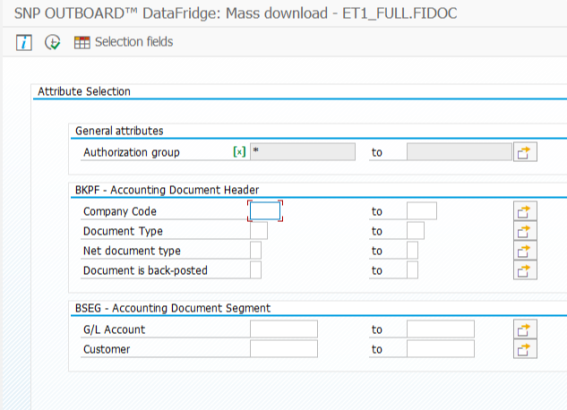
Example of the selection screen for the Direct pre-selection from target DB
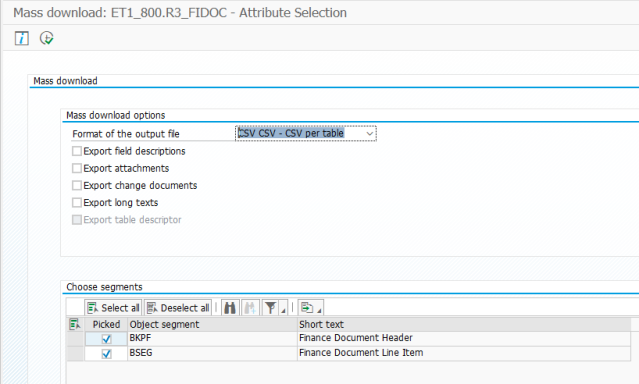
Format selection and segment selection
The following formats are currently supported:
-
CSV: File with all data in CSV format. Each table of the business object will have a separate file.
-
XML: File with a hierarchical view. Each header entry will have an attribute with all line items.
-
XMLT: File with all data in the XML format. Each table of the business object will have a separate file.
The export of data to both forms of XML also has certain restrictions regarding special characters:
-
It replaces
/in the element name with_ -
It replaces
<with< -
It replaces
&with&
It is possible to add field descriptions to the data. However, this option is only available for CSV format.
It is also possible to export change documents and long texts that are connected to the exported data. However, this is not available for the hierarchical XML export.
In addition, the export of relevant attachments is also available. These attachments are stored in one or more ZIP files in the target folder. Each ZIP file has its own mapping file, which connects the exported attachments to header entries. The first column contains a concatenated key of a header table, while the second column contains the file name that is associated with the header entry.
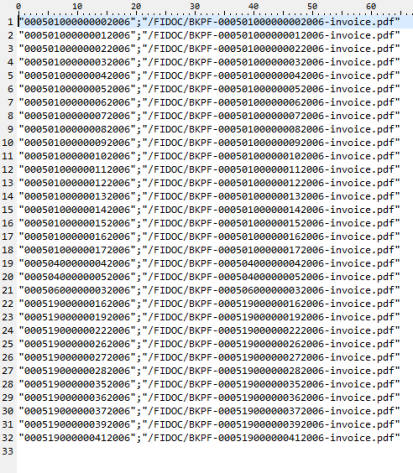
Mapping between header entries and attachments
After specifying the format, you must schedule the job via the SAP standard function. Once the job is finished, files with data are available in the target folder, which is defined in the Datafridge settings. After the mass download procedure, there is a separate cleanup job, which deletes selected metadata created by the mass download. This job has the suffix _CLEANUP in the job name.
Proceed as follows to download files that were created by the mass download process:
-
Click Download to local PC.
A pop-up appears, showing all the available files for CSV and XML formats.
-
In the Folder name drop-down menu, select the desired folder.
-
Under Select files to download, select the required files in the result table.
-
Click Choose folder to specify the destination path on your local computer.
-
Click Confirm.
The files are created in the target directory.
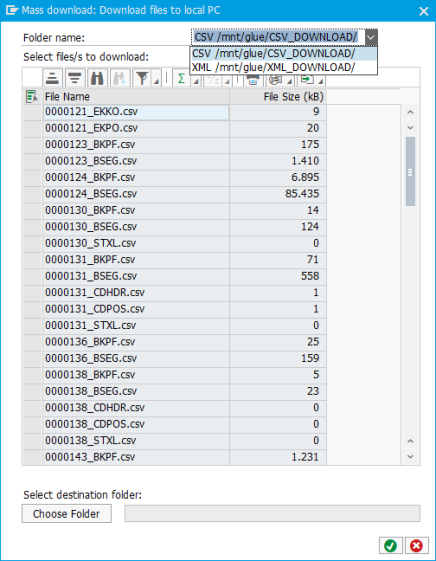
Browsing all CSV downloads