Setting up the BW Analysis
Information for AppDynamics users only
The BW Analysis execution is not within the scope of AppDynamics ABAP agent monitoring. This analysis will soon not be delivered with CrystalBridge® Monitoring as standard, but must be installed as a standalone function.
For more information about the BW Analysis, see the chapter Setting up the BW Analysis. We do not recommend setting up this analysis without in-depth knowledge because it is a time-consuming operation and can decrease the performance of the system.
To see the BW Analysis in the Fiori or SAP GUI front end, you must set up the BW module. There are two setup options:
-
Wizard Setup of the BW Analysis: Perform the setup using the wizard.
-
Manual Setup of the BW Analysis: Perform the setup manually if the BW wizard setup fails.
Wizard Setup of the BW Analysis
The BW wizard installs all settings that are necessary to run the Fiori and SAP GUI analyses. Note that only the CrystalBridge® Monitoring administrator should run the wizard.
To run the BW wizard, start transaction /DVD/HS_WIZ. Alternatively, you can start transaction /DVD/MON and in the menu bar click Goto > BW Analysis wizard.
The wizard contains several steps. First, an introductory screen is shown.
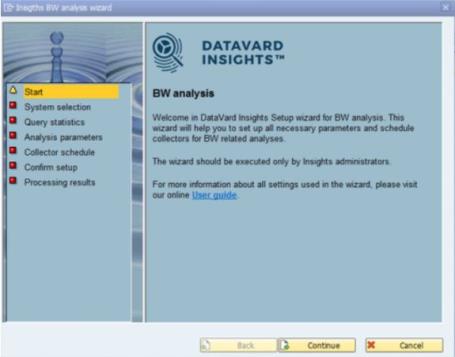
System selection
-
The System ID is filled with the system name in which the BW Analysis will be configured.
The field is automatically filled with the current central system. If you want to configure the BW Analysis on another system, enter the name of the system in this field or press F4 to open the search help. The selected system must have a valid RFC destination.

-
You can only configure one system at a time. If you need to configure multiple systems, you must repeat these steps for every system.
Query statistics
-
To obtain relevant information about the usage of your BW system, select the options Activate extended query statistics and Activate OLAP statistics and the. Extended query statistics help you to capture even more detailed information about the executions of queries on your BW system.
-
The wizard checks the fields and therefore automatically activates the OLAP statistics.

-
Set the OLAP Detail Level column to 2 for the objects (queries and InfoProviders) for which you want to run the query analysis. You can perform this analysis via transaction RSDDSTAT on the system you selected in the first step.

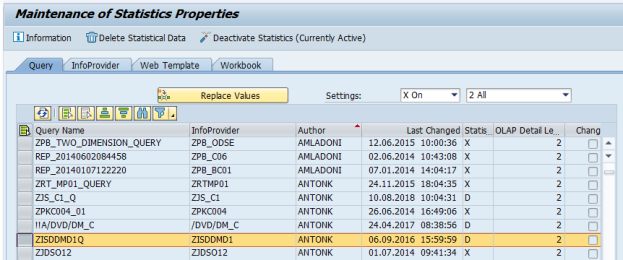
Analysis parameters
-
If you are using a different language than English for query descriptions, you can change it to a language of your choice on the next screen. This setting is used globally for all analyzed systems.

-
Display InfoProviders: Displays the current split characteristic of an InfoProvider and enables you to change it to the most suitable one.
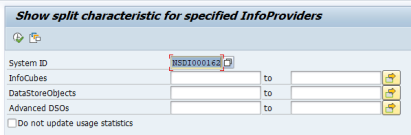
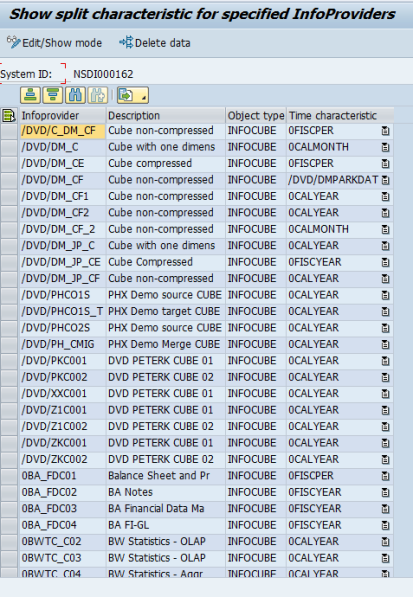
-
Add additional time char.: Enables you to add additional time characteristics.
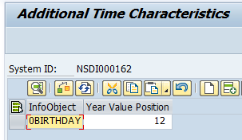
-
To obtain relevant results for the data distribution analysis, a split characteristic must be identified by most of the InfoProviders (at least by those that are relevant for you). Based on this split characteristic, data is split into yearly partitions. It can sometimes take a long time to find out the number of identified split characteristics, so you can click Refresh to display the most recent statistics.
-
Confirm the next pop-up.

Collector schedule
-
A collector regularly collects analyzed data from a satellite system and transfers it to the central system. This data is then processed by front-end applications that display the results. If you are scheduling BW collectors on the selected system for the first time, you must schedule their first execution at least one week after you enable the extended query statistics. This is important for the data distribution analysis because the analysis identifies the split characteristic (the most-used time characteristic) of the InfoProviders based on these statistics.

Confirm setup
-
Click Complete to confirm the setup.
-
After clicking Exit, you can view the setup summary. We recommend reviewing the execution logs at this stage. If the logs contain an error, you can check the long text.
In case of an error, you can repeat the setup of the system.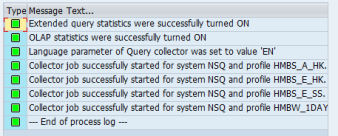
Manual Setup of the BW Analysis
If you want to set up the BW Analysis manually, complete the following steps:
Step 1: Enable the collection of extended query statistics
To analyze the usage of query elements (free characteristics and key figures), you must enable the collection of query statistics. To do so, proceed as follows:
-
Start transaction /DVD/QS_CONF.
-
Set all the statistics to ON.
-
Click Save
-
Click Confirm.
Step 2: Enable OLAP statistics
To obtain relevant information about the usage of your BW system, you must enable the OLAP statistics. Proceed as follows:
-
Start transaction RSDDSTAT.
-
In the OLAP Detail Level column, enter the value 2 for the objects (queries and InfoProviders) for which you want to run the query analysis.
-
Click Save.
Step 3: Schedule a BW collector
Before you schedule a BW collector, you can set the optional collector parameter.
Optional Collector Parameters
Proceed as follows to define the language of query long texts:
-
Start transaction /DVD/MON and click Settings > Collector settings. Alternatively, you can start transaction /DVD/MON_COL.
-
From the list of collectors in the KPI collector column, select the row of the collector for which you want to define the query language.
-
Double-click Collector > Parameters.
-
Click New Entries.
-
In the Value field, enter your preferred language.
-
The language has been defined.
Collector details:
|
Collector name |
Parameter name |
Value example |
Description |
|
|---|---|---|---|---|
|
/DVD/MON_HM_CL_COL_QU |
LANGUAGE |
DE (valid language key) |
You can use this parameter to force the query usage collector to search for long texts of queries in a specified language. We recommend using this parameter if English long texts are not maintained for objects on a customer system. |
|
Scheduling a BW Collector
Proceed as follows to schedule a BW collector:
-
Start transaction /DVD/MON.
-
Go to the Collector jobs tab.
-
Click Create collector job.
-
Fill out the following collector job settings:
-
System ID: System on which the analysis runs. CrystalBridge® Monitoring BW Analysis must be installed on a monitored system. This must be a satellite system.
-
Monitoring profile: Profile that specifies analyses which run on the system.The BW Analysis currently supports the following profile and its respective collectors:
The monitoring profile HMBW_1DAY includes several background jobs.
The following background jobs run on the central system:
-
MON_[SYSTEMNAME]_HMBW_1DAY
-
HM_COL_STANDARD_AGG_JOB
-
/DVD/MON_DATA_CLEANUP
The following background jobs run on the satellite systems:
-
HM_COL_STANDARD_JOB
-
HM_COL_QU_JOB
HMBW_1DAY profile with collectors:
Data Distribution Collector
Query Usage Collector
-
Execution: Time when the first analysis run is executed. Possible values: Immediate; Schedule.
-
Period: How often the collector job is executed. Recommendations for the monitoring profile HMBW_1DAY of the BW Analysis:
-
Type: Days
-
Value: 1
-
-
Retention time: How long the KPI values are retained. Recommendations for the monitoring profile HMBW_1DAY of the BW Analysis:
-
Days: 365
-
-
Click (Re)Start collector job.
A newly created collector job appears in the table of all collector jobs together with all the necessary information regarding its execution status.