SNP Outboard™ Datafridge also allows you to access the reporting function via a web browser.
Proceed as follows to access the reporting function:
-
Start transaction /DVD/RMX.
-
In the menu bar, click Goto > Open WebGUI.
The WebGUI landing page opens in your web browser.
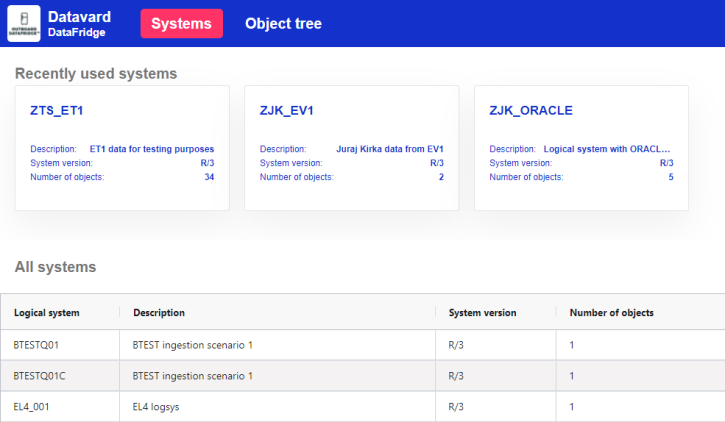
SNP Outboard™ Datafridge WebGUI landing page
The landing page displays all logical systems that have been created in Datafridge and that contain loaded business objects.
To continue, select the logical system you want to access either from the Recently used systems area or from the All systems table. This opens the Object tree tab, which is similar to the object tree that is available in the Datafridge GUI in SAP.
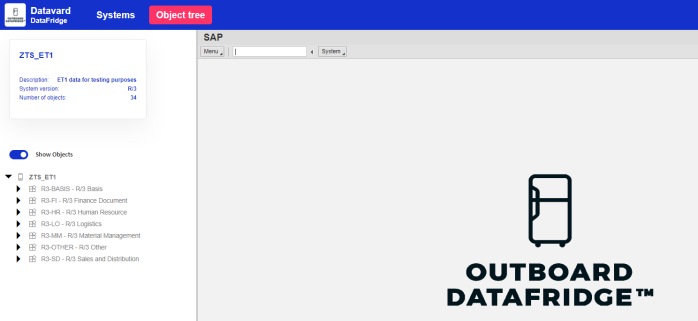
WebGUI object tree for a specific logical system
Similar to SAP GUI, the object tree displays business objects grouped by SAP module. To expand any SAP module, click the black triangle next to it. This will display all business objects that are assigned to this SAP module.
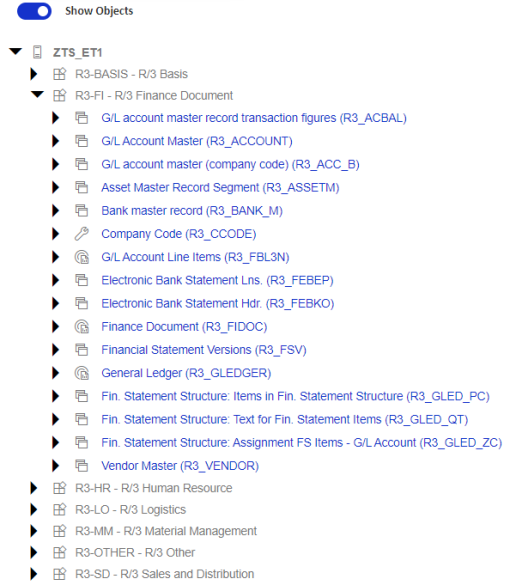
Business objects assigned to the SAP module
To access individual custom transactions that are connected to a business object, click the black triangle next to a specific business object. This will display all custom transactions that are relevant for the specific business object.
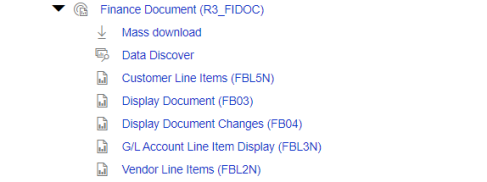
List of custom transactions
Lastly, you can display only the available transactions that exist for individual modules. To do so, click Show objects above the object tree. The Show objects slider button changes to Hide objects and certain objects are hidden.
To display the objects again, click Hide objects. The Hide objects slider button changes back to Show objects and all objects are displayed.
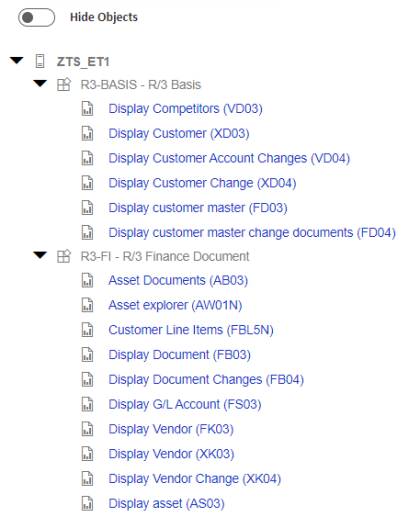
List of transactions under individual modules
There are various ways to access data in the WebGUI for a specific business object:
-
Clicking the business object opens a selection screen on the right-hand side of the HTML browser.
-
Clicking the mass download below the business object opens a selection screen for the mass download.
-
Clicking Data Discover below the business object opens a selection screen for Data Discover 2.0.
-
Clicking any custom transaction below the business object opens a selection screen for the particular custom transaction.
Each of the aforementioned actions opens a specific SAP WebGUI screen on the right-hand side of the HTML browser. The sub-screen itself looks very similar to what is displayed in the standard SAP GUI. The only exception is that WebGUI actions are consolidated in the top menu bar.
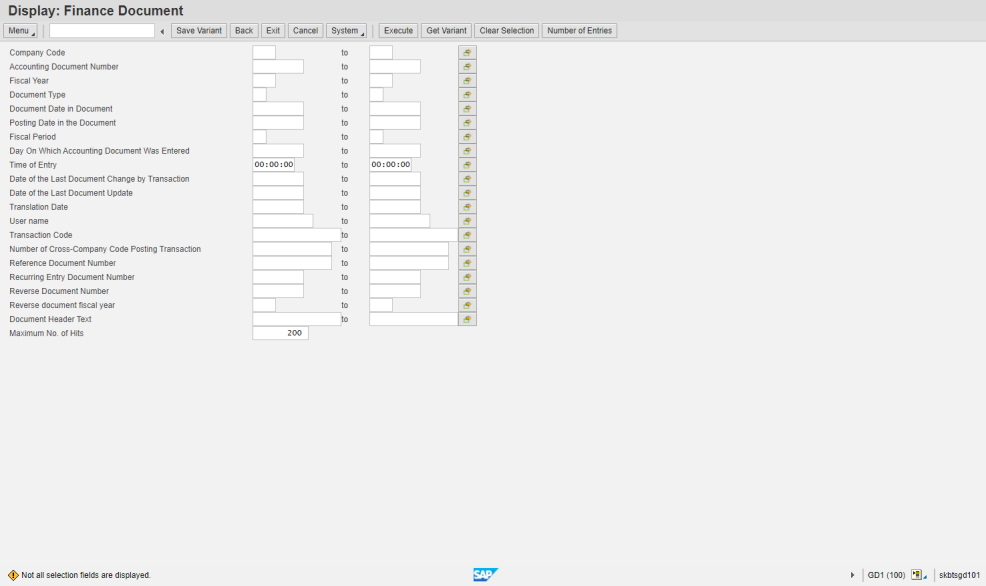
Selection screen in the HTML browser for finance documents
Click Execute to proceed. This forwards you to the ALV grid, from which it is possible to navigate into the HTML browser.
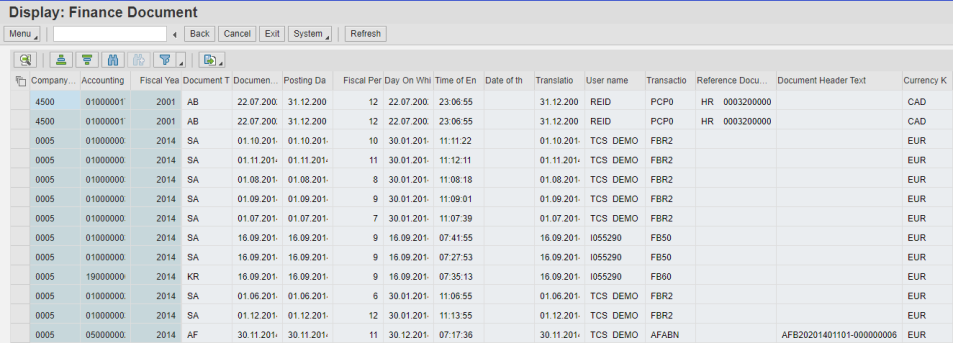
Result set for the previous selection
You can click Back in the menu bar to return to the previous screen. This way of accessing data and using the menu bar to perform individual actions also applies to other data access options: the functions mass download and Data Discover as well as custom transactions.