You can extract long texts for finance documents via the file extractor, ingest them through Datafridge, and display them in the HTML browser.
Proceed as follows to extract, ingest and display long texts:
-
Extract the tables STXH and STXL via FEX. For the STXL extraction, use a special report which you will find at the bottom of FEX. For more information, see step 7 in the chapter Extracting Long Texts.
-
Ingest the extracted files to Datafridge.
-
Create a mapping between the logical system and your table with ingested long texts (STXL on the source system) in the table /DVD/RMX_SYSTABS. You can access this table by starting transaction /DVD/RMX_EXPERT and executing the step Metadata management > Data reporting > R/3-related tables > /DVD/RMX_SYSTABS: System tables for logical systems.
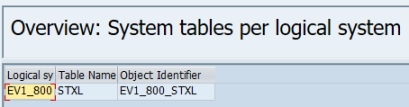
Mapping in /DVD/RMX_SYSTAB
-
Fill out the mapping in the table /DVD/RMX_LTEXT. Here, SNP can provide prepackaged content if needed. Content in this table is specified for each logical system and segment table:
-
Object segment: Name of the segment table
-
Text object: Name of the text object for the object segment
-
Keys: List of fields in which content is used to build the long text TDNAME.
Values in this column that are surrounded by single quotation marks ('') or double quotation marks ("") are not considered as field names, but as static text that is concatenated into the TDNAME in the corresponding order. For example, in the screenshot below, the TDNAME for MATERIAL will look like MM<content of field MATNR>.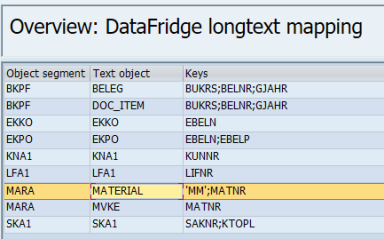
Mapping in /DVD/RMX_LTEXT
After this table is correctly set in the table maintenance report by pressing F8, you can access the long texts in the HTML browser by clicking Show Long Text. This is only possible if there are long texts available for the displayed document.