|
Created by: |
SAP/SNP |
|
Underlying SAP report: |
SAP_INFOCUBE_DESIGNS |
|
Client-dependent: |
No |
|
Settings as variant: |
No |
|
Support for RecycleBin: |
No |
|
Support for initial Housekeeping: |
Yes |
|
Recommended for HANA pre-migration Housekeeping: |
Yes |
The size of dimension tables significantly affects the performance at the database level (table joins, query performance). This analysis checks two important values for each dimension table:
-
Row count: The number of rows in the table.
-
Ratio: This is calculated by dividing the number of Fact table rows by the number of Dimension table rows.
The acceptable ratio for dimension tables is up to 10%. To avoid false positives, the InfoCube must have more than 30,000 rows.
1. In the main SNP Outboard™ Housekeeping menu, select Business Warehouse > Deletion Tasks > Cube Compression Analysis and click Settings.
2. Specify your desired settings. You can create new settings by entering a new ID or choose from existing settings.
3. To create new settings, you must fill out the Description field.
4. Under Selection thresholds, you can fill out the Min. rows field to check only the tables with row counts greater than the specified minimum.
5. You can fill out the Min. density (%) field to search for tables with a ratio greater than the specified ratio.
For more information on settings, refer to the Creating a settings ID chapter of this user documentation.
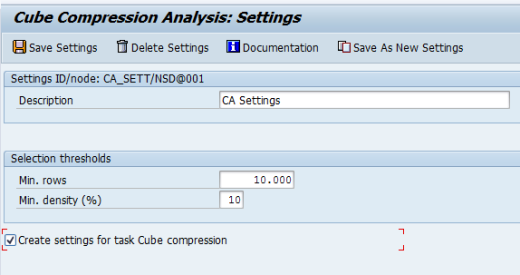
InfoCube Compression Analysis – Settings detail
6. If Create settings for task Cube compression is selected, a consistency check will prepare the settings for the task Cube Compression. You can find the settings ID in the consistency check logs under “Problem class important”.
7. Click Save Settings to save the selection.
8. To make further changes, click Modify Settings and confirm.
Once the settings for the task Cube Compression Analysis are specified, you can run the created/modified settings group from the main menu. There are several options for starting the deletion. For more information, refer to the Executing and Scheduling Activities chapter of this user documentation.
You should specify the settings ID while executing/scheduling the activity.
To check the status of the run, you can go to the monitor or check the logs.
As data volume grows, we recommend executing this task regularly.