The query result is displayed as a table. To perform evaluations, it is possible to adjust the display, change the sorting order and set further restrictions using filters.
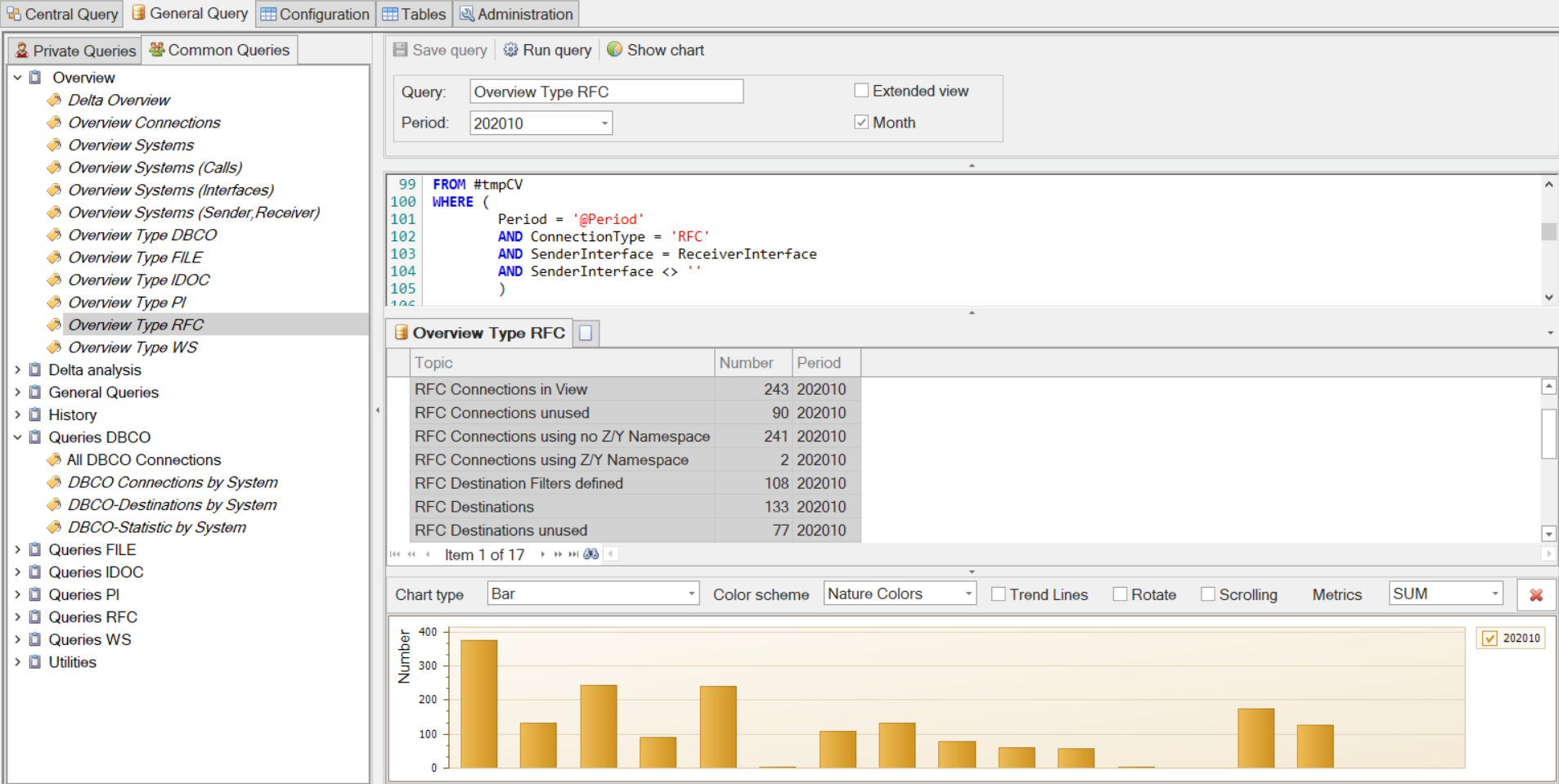

| Area | Description |
|---|---|
| 1 | Main tab of the result |
| 2 | Opens a new empty tab for another query |
| 3 | Result in the form of a table of the current tab |
In addition to the result list, messages can also be output for the respective query (see Query Source Code).
Table Functions
Right-click the table in the results area to open the context menu.
| Entry | Description |
|---|---|
| Quick filter | Creates a filter with the value of the selected cell |
| Select all | Selects the entire table content |
| Copy selection with header | Copies the selected content and an additional row for the column header(s) to the clipboard |
| Copy selection without header | Copies the selected content to the clipboard without an additional row for the column header(s) |
| Fill table from clipboard | Fills the table with the content in the clipboard HINWEIS First, you must copy content from a table with header information to the clipboard. You can use this function to make a copy of the result or of a restricted result set. |
| Find | Opens the search field above the table |
| Export to Excel | Opens Microsoft Excel (if installed) and transfers the table content as a copy to Microsoft Excel |
| Show row reader | Shows/hides the bar for marking the selected row |
| Table Info | Opens a new window that displays table information. The SQL syntax of the query is included in the title of the window. The window contains the table with the result. |
| Summary footer row | Shows a bar at the end of the table and displays the total for each column in numerical values (Calls, KBsent, KBread) |
| Group summary footer row | Shows/hides a subtotal row in connection with groupings |
| Integrate filter into SQL code | Creates a query from the set filters and integrates it into the active query HINWEIS This feature adds a WHERE clause to the existing SQL code. This function is not possible for complex SQL statements, which is why using this feature can lead to syntactically incorrect code. In this case, use the Undo function in the context menu of the editor window to undo the changes. |
| Show chart of selection | Creates a chart with the values of the current selection |
| File Access Locations | Lists all possible calling points with accesses to files for the selected SenderInterface. HINWEIS If the following requirements are not met, the context menu item remains disabled:
|
| Show Caller / User Information | Lists the caller of the selected connection. Valid for the protocols RFC, WS, FILE and CUST. HINWEIS If the following requirements are not met, the context menu item remains disabled:
|
Table Column Functions
Right-click the table column header in the results area to open the context menu.
| Entry | Description |
|---|---|
| Sort Ascending | Sorts the table content in ascending order, based on the content of the selected column |
| Sort Descending | Sorts the table content in descending order, based on the content of the selected column |
| Group By This Column | Groups the table content. All rows with the same content of the selected column are combined as a group (for all contents of the selected column). |
| Show Group By Box | Shows a field above the table that displays all set groups. You can create new groups and delete existing ones in this area. |
| Hide This Column | Hides the selected column from the display |
| Column Chooser | Opens a window that contains all hidden columns. This allows you to include them again in the table. |
| Best Fit | Changes the width of the selected column to the value identified as optimal |
| Best Fit (all columns) | Changes the width of all columns to the value identified as optimal |
| Filter Editor | Opens the window for editing the table filter. This allows you to further restrict the result subsequently. The restriction is non-destructive. |
| Show Find Panel | Opens the search field for the table above the table |
| Show Auto Filter Row | Shows a row with one field per column below the column headers. An entry in a field filters the content based on the column used and the specified content. |
| Conditional Formatting | Opens a submenu to select from multiple possibilities for adjusting the graphical display of the result |
| Select column | Selects all cells of the selected column |
| Fix column left | Fixes the selected column on the left-hand side of the table |
| Fix column right | Fixes the selected column on the right-hand side of the table |
| Restore columns layout | Restores the original layout of the table |